Configuring the Roll Forward Column
To quickly select the items that you want to include in the new file that is created during a Year End Close, configure the Roll Forward Column on the Document Manager and Issues Pane. This is most convenient if you are cleaning up many documents and issues within your client file.
Procedure
- Right-click the column headings area of the Document Manager or Issues Pane.
-
Select Show | Retain on Cleanup or Reorder Columns.
Note: If you are configuring the column for the Document Manager, you can also select Reorder Columns from the View menu.
- If you select Reorder Columns, a dialog will appear with the Active and Hidden columns.
- Move the Roll Forward column to the Active columns list using the left arrow or by simply dragging and dropping the item.
- Click OK.
Results
The Roll Forward column will display in the Document Manager and in the Issues Pane where you will be able to quickly check the items to be rolled forward into the next year's file after Year End Close.
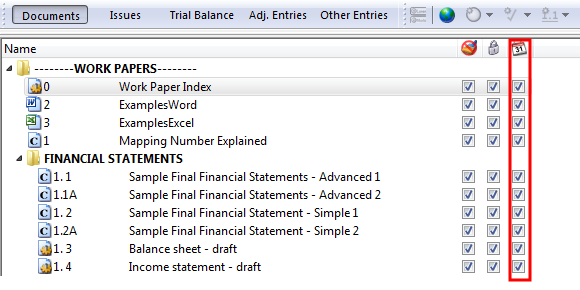
 Tip
Tip
- Use filters on the Document Manager to see which items have been or have not been set to be rolled forward. For more information, refer to Filter by Roll Forward status.







