Logging on to CaseWare Cloud
You can access data from CaseWare Cloud by logging on to CaseWare Collaborate - a web application built for Cloud. If Time is integrated with Cloud, you can perform activities online that are synced with the corresponding company file in Time.
Note
If you are already working in an integrated company file in Time, you can access Cloud by selecting the Cloud button on the navigation menu.
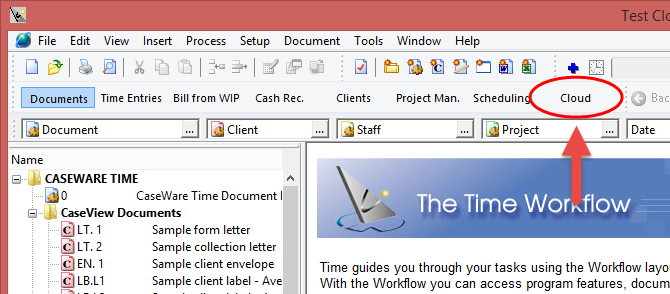
Requirements
- CaseWare Collaborate URL
Prerequisites
-
Ensure your Cloud account was set up during the Time integration with Cloud setup and you have valid login credentials
Note: If your staff account was set up in the Time file prior to Cloud setup, then you should have received an email with a link to set your Cloud password. Use this link to access Cloud.
Procedure
- Open your preferred browser on your desktop computer, tablet, or smartphone device.
- Access Cloud using the firm URL that was provided to you. This URL may have been sent to the email address specified in the Time file under your Staff account.
-
Specify your Cloud logon credentials.
Note: If you are logging on for the first time, you will be asked to set a password for your Cloud account. This password is not synchronized with your Time file password. This means that changing your password on Cloud does not affect your password on Time and vice versa.
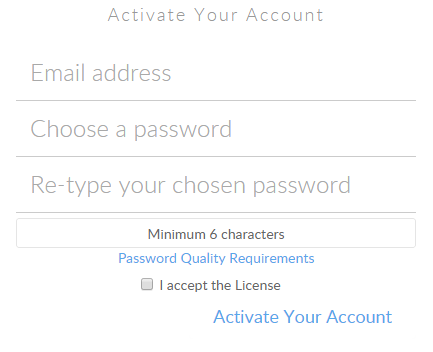
Results
After logging on, you can:
- View and set up staff and contact information from the People app.
- View and set up client and contact company information from the Entities app.
- Post time and expense transactions using the Time and Expense apps from Time.
- Analyze time and expense transactions using the Analysis app from Time.
- View Company information.
- View Work Code information.






