Performing a Manual Merge with Cloud
In a Cloud integrated environment there are times when you will need to manually perform a merge with Cloud.
Performing a manual merge will force any updates made in the Time file or Cloud to be merged.
Prerequisites
![]() With Protection activated, you require the following right in the file
With Protection activated, you require the following right in the file ![]()
- Merge Time and CaseWare Cloud under the Tools: Merge Time and CaseWare Cloud category
![]() If Cloud Integration is enabled,
If Cloud Integration is enabled,
Procedure
You can perform a manual merge in two ways, either from:
-
The Tools menu by clicking Tools | Merge Time and CaseWare Cloud
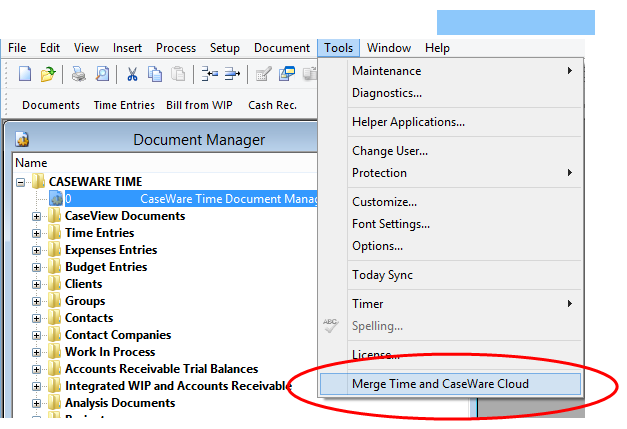
-
The status icon notifies user 'New Updates are Available', click the status icon and click Merge Time and CaseWare Cloud.
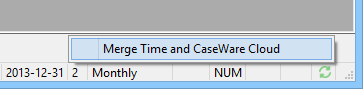
Results
After the merge is performed all data on Time and CaseWare Cloud will be up-to-date.
Notes
- Time and Expense entries with negative hours/quantity, rate, surcharge and/or amount will not be merged;
- Negative Work Code information (negative work code rates and surcharges) will be merged to the Cloud with the rates and surcharges set to zero;
- The Time Integration log will appear, listing all affected transactions and work codes once the merge is complete. To resolve these issues, please open and review your WIP Monitor report and/ or your Setup Work Code screen;
- Any new staff or contacts added by the merge will receive an automated email linking to the Cloud site and requesting that they change their password upon first logon;
- Only one merge can be run at a time. If another user is currently performing a merge, you will get a warning message indicating that a "Merge is already in process";
- A Time and Date stamp will display the last successful merge date on the Analysis app on the Cloud. For details on generating the Analysis reports, click here.






