-- CaseView for Time --
Printing Labels
- While on the Document Manager, scroll down to find the CaseView Documents folder.
-
Open the folder.
The CaseView Documents folder contains document formats to suit different sizes of Avery labels.
- Select the applicable label document and double-click to launch CaseView.
- If needed, specify which database holds the addresses to use.
-
If you are printing just one label, use the Selection toolbar to choose the correct record.
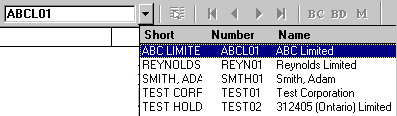
- On the File menu, click Print.
If you are printing more than one label and would like to set the print order or a range of records to use, click Document Properties.
- In the Order box, select the order in which you want the labels to print.
- If applicable, in the From and To boxes, select a range.
- Click OK to go back to the Print dialog.
- Click OK to print the document.






