Troubleshooting CaseView Labels
Text is wrapping
The maximum amount of characters allowed in certain fields of the Client List may exceed the width of certain labels. If this occurs, CaseView prints the remainder of the information on the next label. To resolve this problem, you must shorten the characters in the Client List in Time.
Labels are cut off
The printer driver used may cause the labels to cut off on the left margin. A new or more recent printer driver may be installed or the Label Width setting decreased.
Decreasing the label width
- Double-click the label to launch CaseView.
-
Click View | Enable Editing (to use the Edit Mode)
OR
Click View | Design Mode.
These are the modes in which editing of document appearances is possible.
- On the Tools menu, click Labels.
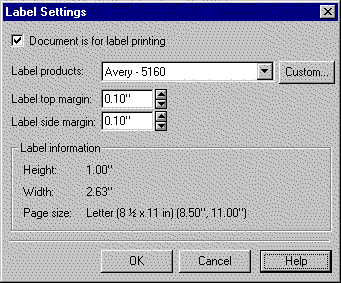
- Click Custom.
-
In the Label Settings dialog, in the Label Width box, decrease the label width.
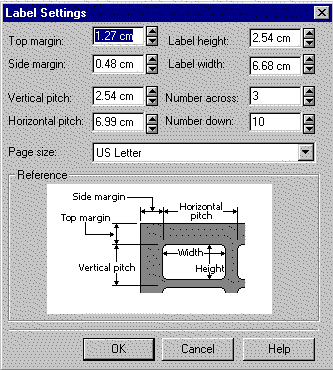
The Reference section of the dialog gives details on how to measure for the required settings. - Click OK.
- Make any necessary changes and click OK.
Tip
- If only one or two labels are required, you can purchase Avery label sheets (Avery 02181) that contain only one column of labels.
Warning – Reprinting labels
- If sheets of labels are printed with a laser printer, the glue degrades slightly because of the heat generated from the printer. This may cause labels to detach from the backing and get stuck in the printer. The heat from a laser printer will also slightly curl a sheet of labels as it prints. The curled sheet of labels may not feed properly through the rollers in the printer resulting in printer jams.






