You are here: Help Topics > CaseWare Working Papers > Interface > Exporting a Batch of Documents as PDF
-- How Do I? --
Exporting a Batch of Documents as PDF
Procedure
- On the Engagement tab, in the Data Group, click Export | Tax Software.... The Export to Tax Software dialog will open.
- Click New by the Export Set box. Enter a name for the export set you are about to create.
-
Working Papers supplies a default PDF document name in the right pane. Use this name or highlight it and click Properties to change it.
Note: Exporting creates a single PDF for each top-level listed in this dialog.
-
Select the documents to include in the PDF from the left pane.
Note: Add a filter on the Filter by drop-down to narrow the list of documents.
- Select the document(s) and click Add.
- (Optional) Drag the documents into the desired order in the final PDF.
- (Optional) Click New by PDF documents to create another PDF document. Repeat the steps above to specify and order the contents for that PDF document.
- (Optional) To save the PDF document(s) you have created here for future use, click Save.
- Click Export. In the Choose Directory dialog, enter the path to the folder where the export files are to be placed. Use Browse to locate the directory.
- Click OK.
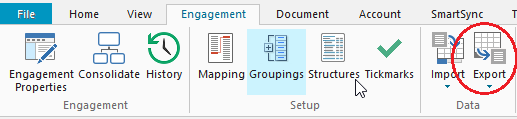
Results
PDF has been created with the selected document(s). In a PDF containing multiple documents, page breaks are inserted between documents.




