Deleting Project Templates
Deleting a project template will remove it permanently from the Time file.
Prerequisites
- All client projects for this template must be deleted first
- All subproject templates for this template must be deleted first.
![]() With Protection activated, you require the following right in the file
With Protection activated, you require the following right in the file ![]()
- Project Template: Create/Delete under the Setup: Project category
![]() If Cloud Integration is enabled,
If Cloud Integration is enabled,
Procedure
- Access the Project Management dialog from the menu Setup | Project Management.
-
Specify a Project Template No. or select it using the drop-down list.
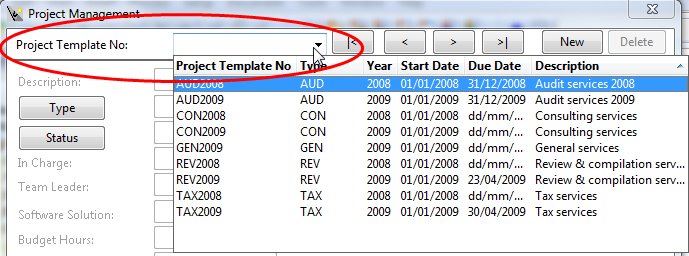
-
Click Delete and then confirm. If there are still Subproject Templates, you must delete them as well when prompted. Otherwise, you will not be able to delete this template.
 Note: If Cloud Integration is enabled and you are working Online, then a merge is automatically performed with CaseWare Cloud immediately after this step.
Note: If Cloud Integration is enabled and you are working Online, then a merge is automatically performed with CaseWare Cloud immediately after this step. 






