Adding a SubProject Template
Sub-project templates can be set up to define sub-categories of services specified in project templates. For example, for a service such as auditing, you may want to set up a general project template for Audit and then a sub-project for Planning and Risk Assessment.
Sub-project templates enable you to quickly create client sub-projects with general engagement details, budgets, and staff assignments already set. Set up templates for various firm services to leverage these common components when creating client projects.
![]() Note: For Time users with Cloud Integration enabled, this operation can only be performed from Time.
Note: For Time users with Cloud Integration enabled, this operation can only be performed from Time.
Prerequisites
- Projects must be activated from the Company Profile - Firm tab.
- Subprojects must be activated from the Company Profile - Project tab.
- A Project Template must be set up in the file
![]() With Protection activated, you require the following right in the file
With Protection activated, you require the following right in the file ![]()
- Project Template: Create/Delete under the Setup: Project category
![]() If Cloud Integration is enabled,
If Cloud Integration is enabled,
Procedure
- Access the Project Management dialog from the menu Setup | Project Management.
-
Specify the Project Template No. or select it using the drop-down list.
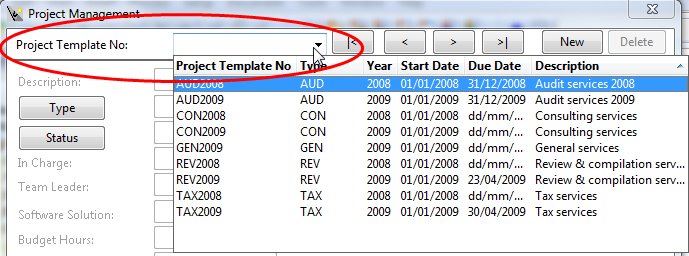
-
Click SubProj Template.

-
Specify a SubProject Template No.
Enter an alphanumeric value up to fifteen (15) characters long. Avoid using the characters *, ? and " in the identification.
Note: If the form is empty you can enter one immediately, otherwise click New to clear the dialog first.
- Use the Description field to specify a sub-category for the service category specified for the project template, such as planning and risk assessment for an audit.
-
Complete the remaining SubProject Template fields. Use the tabs in this dialog to file other general sub-project details for this template. >>Quick Reference
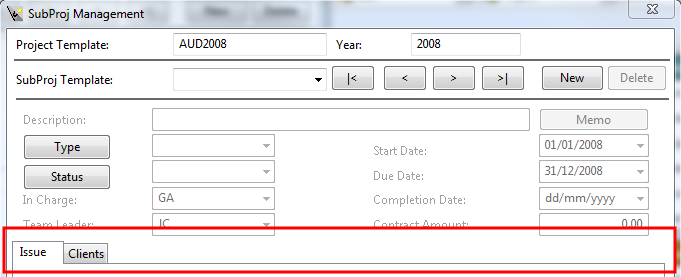
-
Issues
Issues are defined tasks for a given project. When you create a Subproject Template, issues are generic items that apply for all client subprojects. You can apply default issues for the subproject template and create client subprojects using the given subproject template.
-
Clients
You can assign multiple clients to use a subproject template. Assigning a client to a subproject template automatically creates a customizable project for the client selected. When you assign a client, all subproject template defaults are applied to the client subproject automatically.
-
-
Click Close to finish or New to add another project template.
 Note: If Cloud Integration is enabled and you are working Online, then a merge is automatically performed with CaseWare Cloud immediately after this step.
Note: If Cloud Integration is enabled and you are working Online, then a merge is automatically performed with CaseWare Cloud immediately after this step. 
Results
After adding a sub-project template, you can create client sub-projects.






