Procedures
-
On the Account tab, in the Assign group, click Assign Groupings | L/S.
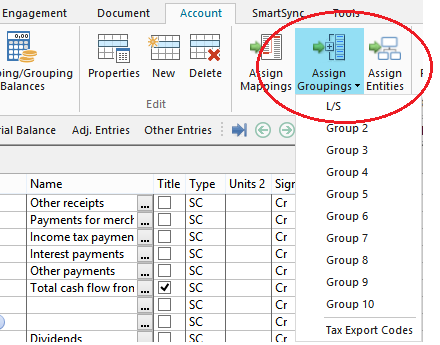
-
Select the account in the Unassigned Accounts field. To show current year or prior year balances or extended descriptions for the accounts, right-click and then select the option to display.
-
Select the leadsheet number in the L/S Numbers field.
-
Click Assign.
-
Click Apply to save the change to the working trial balance without closing this dialog. Saving your changes often is wise when you are assigning a large number of accounts to a large leadsheet number database.
Notes:
-
To determine the account information you want to appear on your leadsheet, it is necessary to assign a particular leadsheet number to the accounts listed in the Working Trial Balance. For example, all Cash accounts might be assigned to leadsheet A.
-
To remove accounts from a leadsheet number, select the account in the right-hand box and then click Unassign.
-
Additionally, you can assign leadsheet numbers to accounts from the Working Trial Balance Account or Grouping tabs. Find the applicable account and scroll across until you find the L/S column. Click in the corresponding cell to select the group number.







