You are here: All Help Topics > Accounting and Assurance > Working Trial Balance > Creating Group Numbers
-- How Do I? --
Creating Group Numbers
Procedure
- On the Account tab, in the Assign group, click Assign Groupings and then the name of the appropriate Group number.
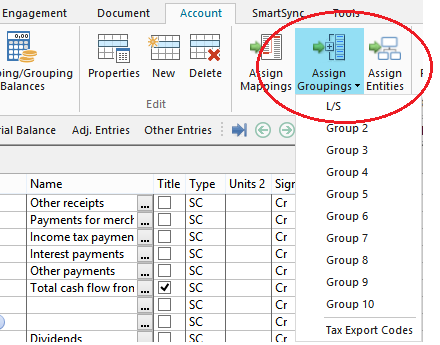
Note: When creating client files based on the sample client files, the default set of leadsheet numbers is automatically available in the L/S tab.
- Right-click Group Numbers pane and, on the menu, select New Group Number.
- Fill in the applicable properties for the new group number. >>Quick Reference
- Click Add to add the group number. Click Cancel to escape from the dialog without adding the group number.
Tip: See Alternative Method to creating group numbers.
Result
New group number is created and ready to be assigned.
Notes
- You can add an unlimited number of leadsheet or group numbers to each of these custom groupings.
- The leadsheet number descriptions entered under the name field appear on the actual leadsheet document.
- To rename the grouping names, on the Tools menu, select Options and then click Groupings. The descriptions you enter will affect all program areas for the current file only.








