Deleting a client project
Deleting a client project will remove it permanently from the Time file. You will not be able to reference this client project in time and expenses.
Prerequisites
- If the there are related work in process or accounts receivable transactions in the current year for this client project, then you cannot delete this client project.
![]() With Protection activated, you require the following right in the file
With Protection activated, you require the following right in the file ![]()
- Client Project: Create/Delete under the Setup: Project category
![]() If Cloud Integration is enabled,
If Cloud Integration is enabled,
Procedure
- Access the Project Management dialog from the menu Setup | Project Management.
-
Specify the Project Template No. or select it using the drop-down list.
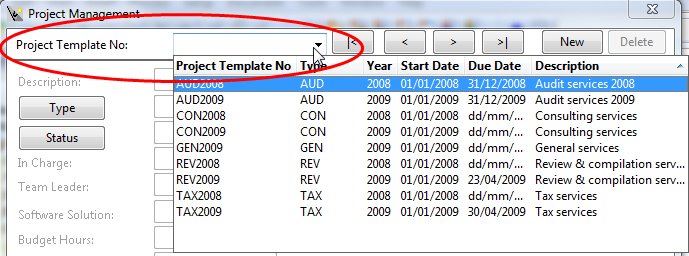
-
Click the Clients tab to access the list of client projects.
- Select the client from the list of client projects and click Customize.
-
Click Delete and then confirm. If there are still related client subprojects you must delete them as well when prompted. Otherwise, this client project will not be deleted.
 Note: If Cloud Integration is enabled and you are working Online, then a merge is automatically performed with CaseWare Cloud immediately after this step.
Note: If Cloud Integration is enabled and you are working Online, then a merge is automatically performed with CaseWare Cloud immediately after this step. 
Results
After deleting the client project it will be removed from the list of clients assigned to the project template. This means you can re-create this client project at a later time, if needed.
If this is the last client project for the project template, you can now delete the project template as well, if necessary.
![]() If Cloud Integration is enabled and the delete was successful, then the corresponding object in CaseWare Cloud is also deleted.
If Cloud Integration is enabled and the delete was successful, then the corresponding object in CaseWare Cloud is also deleted.






