Setting the default client project
You can specify a default project for clients to streamline the process of referencing client projects when entering time and expense entries. When a default project is selected for the client, all time and expense entries will automatically reference this default project; you can still change the project as necessary.
Note: When using this option with existing transactions in the file, ensure to read the Results section to understand which transactions will be updated to reference this default project.
Prerequisites
- A client project must be set up from a project template prior to performing this operation.
![]() With Protection activated, you require the following right in the file
With Protection activated, you require the following right in the file ![]() In the Setup: Project category:
In the Setup: Project category:
- Client Project: Edit Own if assigned as the partner or manager of the client
- Client Project: Edit Assigned if assigned to the client
- Client Project: Edit All
![]() If Cloud Integration is enabled,
If Cloud Integration is enabled,
Procedure
This operation can be performed from the Project Management dialog or from the Clients dialog.
To set the default project from the Clients dialog
- Access the Clients dialog from the menu Setup | Clients.
-
Specify the Client No. or select it using the drop-down list.
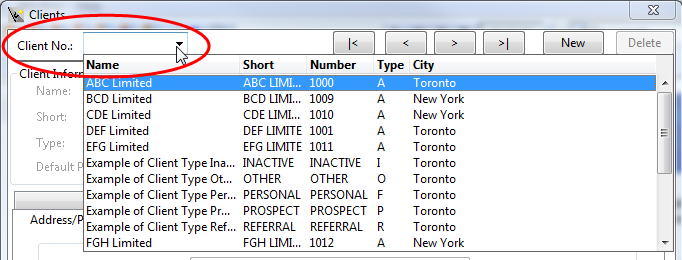
- Click Project to access the client project dialog.
-
Select the checkbox Default Project.
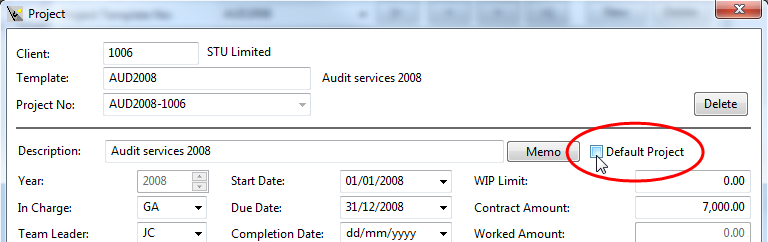
-
Click Yes to confirm this operation.
Note: See Results section to understand which existing transactions are updated.
To set the default project from the Project Management dialog
- Access the Project Management dialog from the menu Setup | Project Management.
-
Specify a Project Template No. or select it using the drop-down list.
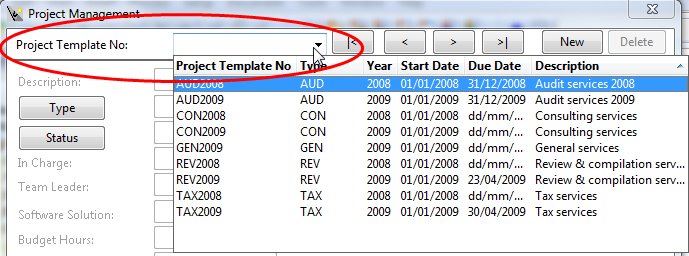
- Click the Clients tab and select the client from the Selected Clients list.
- Click Customize to access the Clients dialog.
-
Select the checkbox Default Project.
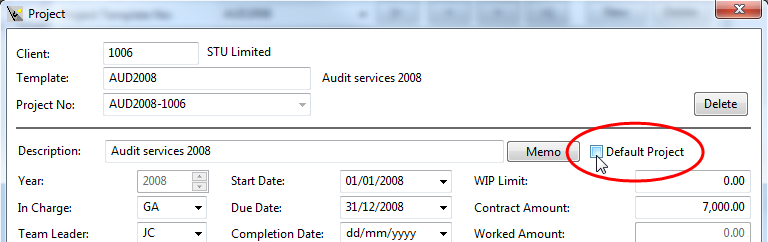
-
Click Yes to confirm this operation.
Note: See Results section to understand which existing transactions are updated.
Results
After setting the default project, it will automatically be referenced in all transactions for this client. When entering time and expense entries, you can still modify the project reference after it is automatically selected as a result of this option.
Existing transactions in the file will be updated to reference the new default client project, if the entry:
- Does not already reference a client project, AND
- Is not billed, AND
- Is not Approved (if the firm option Use Time and Expense Approval is activated), AND
- Has a transaction date that is after the project Start Date but before the project Completion Date.
Notes
- If you modify the default client project, all transactions using the default client project are updated to reference the new default client project.






