Adding a Client SubProject
Sub-project templates can be set up to define sub-categories of services specified in project templates. For example, for a service such as auditing, you may want to set up a general project template for Audit and then a sub-project for Planning and Risk Assessment.
Sub-project templates enable you to quickly create client sub-projects with general engagement details, budgets, and staff assignments already set. Set up templates for various firm services to leverage these common components when creating client projects.
![]() Note: For Time users with Cloud Integration enabled, this operation can only be performed from Time.
Note: For Time users with Cloud Integration enabled, this operation can only be performed from Time.
Prerequisites
- Projects must be activated from the Company Profile - Firm tab.
- Subprojects must be activated from the Company Profile - Project tab.
- A Project Template must be set up in the file.
![]() With Protection activated, you require the following right in the file
With Protection activated, you require the following right in the file ![]()
- Client Project: Create/Delete under the Setup: Project category
![]() If Cloud Integration is enabled,
If Cloud Integration is enabled,
Procedure
- Access the Project Management dialog from the menu Setup | Project Management.
-
Specify the Project Template No. or select it using the drop-down list.
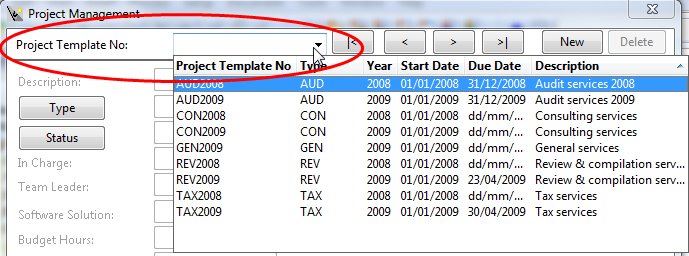
-
Click SubProj Template.

- Specify the SubProject Template No.
- Click the Clients tab and then move the desired client to Selected Clients to create a client sub-project from this template.
- Select the Client and click Customize.
-
Complete the client project fields. You can overwrite any details inherited from the project template.
Use the tabs in this dialog to file other general project details for this template. >>Quick Reference
-
Complete the client subproject fields. You can overwrite any details inherited from the subproject template.
Use the tabs in this dialog to file other general sub-project details for this template. >>Quick Reference
-
Budget
When a project is assigned to a client, the project can be budgeted by staff by rate and work code.
-
Issues
Use the issues tab to create tasks for the client sub-project.
-
-
Click Close to finish or New to add another subproject template.
 Note: If Cloud Integration is enabled and you are working Online, then a merge is automatically performed with CaseWare Cloud immediately after this step.
Note: If Cloud Integration is enabled and you are working Online, then a merge is automatically performed with CaseWare Cloud immediately after this step. 
Results
The client subproject inherits all details specified in the selected subproject template. You can customize the client subproject details and overwrite any details inherited from the template.
After setting up the client subproject details, you can then reference this client subproject when entering time or expense.






