Advanced Specifications - General Ledger Details Import
When you are importing an ASCII text file or an Excel file with General Ledger Detail selected as the import component, the Advanced Specification screen opens.
Working Papers' default behavior during the import is to delete all existing journal entries (except for adjusting journal entries) and to clear account opening balances (or Budget/Prior if applicable). To maintain existing journal entries and opening balances, deselect the clearing checkboxes below:
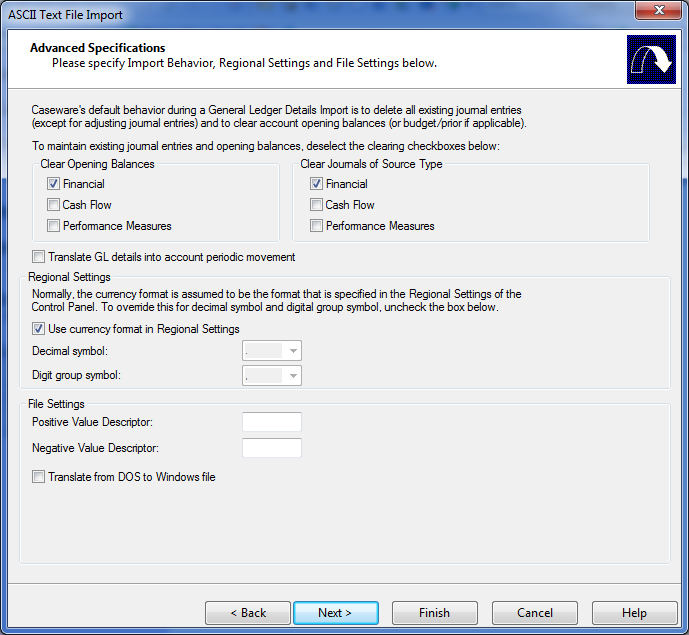
Clear Opening Balances
Select this option to clear the opening balance column in the Working Trial Balance for the selected account type(s) prior to importing the general ledger detail. Leave the box unchecked beside the type(s) of account to leave intact.
It is useful to leave existing opening balances if you have imported the trial balance (including opening balances) and you are now importing the general ledger detail in the form of journal entry transactions.
| Field | Description |
|---|---|
| Financial | Select this check box to clear the opening balances of financial accounts. Leave it clear to keep the existing balances intact. |
| Cash Flow | Select this check box to clear the opening balances of cash flow accounts. Leave it clear to keep the existing balances intact. |
| Performance Measures | Select this check box to clear the opening balances of accounts that measure performance. Leave it clear to keep the existing balances intact. |
Clear Journals of Source Type
| Field | Description |
|---|---|
| Financial | Select this option to overwrite any existing financial journal entries in the current Working Papers file with the journal entries in the ASCII or Excel file. Clear this option to leave existing financial journal entries in the current Working Papers file intact and to append the ASCII text file journal entries to the existing journal entries. The latter option is useful for monthly bookkeeping. |
| Cash Flow | Select this to overwrite any Cash Flow entries in the current Working Papers file with Cash Flow entries in the ASCII or Excel file. |
| Performance Measures | Select this to overwrite any performance entries in the current Working Papers file with performance entries in the ASCII or Excel file. |
Translate GL details into account periodic movement
Select this option to have Working Papers total all entries for each account and each month. Account totals post as a single total by account and by month.
Note: If you select this option and specified the Tax Identifier, Transaction Amount, or Tax Amount in the Field Details, no tax code will be assigned to the transaction records. Selecting this option will make the Tax Identifier invalid.
Regional Settings
Normally, the currency format is assumed to be the format that is specified in the Regional Settings of the control panel.
| Field | Description |
|---|---|
| Use currency format in Regional settings | To override the regional settings, deselect this box and then select formats for the Decimal symbol and the Digit grouping symbol. To tell Working Papers to return to using the regional settings, select this check box. |
| Decimal symbol |
Select either the period (.) or the comma (,) to separate units of currency. When using regional settings and working in any region that uses a (,) to separate units of currency, the (.) on the numeric keyboard is translated to a (,) on the screen. |
| Digit group symbol | Select either the comma (,) or the period (.) to group the digits in large currency values. |
File Settings
| Field | Description |
|---|---|
| Positive Value Descriptor | If a special symbol is used to denote positive values, enter it in this field. |
| Negative Value Descriptor | If a special symbol is used to denote negative values, enter it in this field. |
| Translate from DOS to Windows File | Select this option only if the ASCII or Excel file to be imported was originally exported from a DOS based application. This option allows translation between DOS and Windows special characters, such as special non-English characters. Selected text will be translated and show up correctly after import. |




