Specify Field Delineators screen
When importing ASCII text files that are fixed length records, the Specify Field Delineators screen opens so you can set the boundaries of each field. The Import Assistant suggests where the potential fields are located in the file, but the fields can be altered.
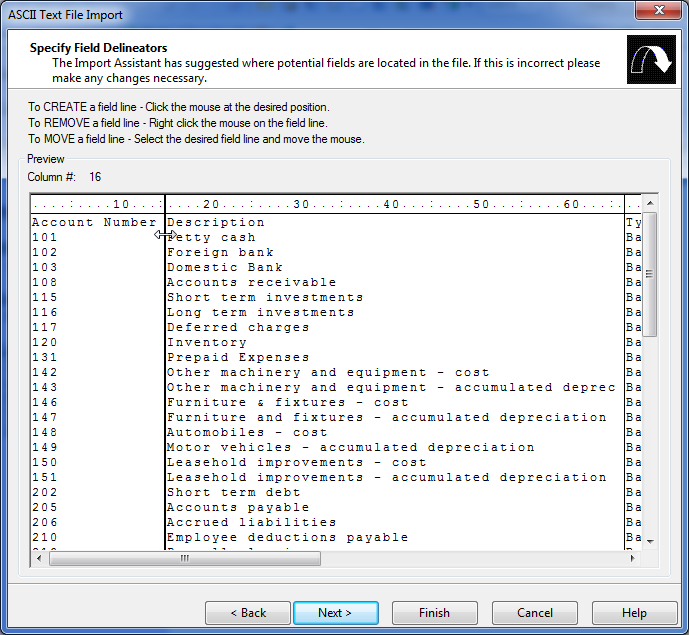
Field lines
In the Preview area, field lines can be altered to match the required column width for the data. A ruler measuring the positions is displayed at the top of the Preview area to help you determine the boundaries. When configuring the field lines, a double-arrow cursor will appear to indicate adjustment. As you scan the cursor across the Preview area, Working Papers displays the position of the character from the left.
Create a field line
To create a field line, click the mouse at the desired position where you want the column to end. A vertical line is placed in that position.
Move a field line
To move a field line, select the desired line and drag the line to a new position.
Remove a field line
To remove a field line, ensure you are in the body of the Preview area and not in the ruler area, right-click the vertical line. The line is removed.




