SmartSync Setup
Setup SmartSync to access a parent file on the network, or on Cloud. For off-site teams, sync to a peer-to-peer parent in the field.
Note: Before going offsite, create a synchronized copy of the Top Level Engagement File.
CaseWare WebHelp is optimized for mobile internet access.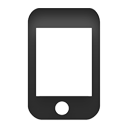
New!Peer to Peer Synchronization PDF Guides
For an offline version of Peer to Peer Synchronization help, download the following:
 Peer to Peer Synchronization Quick Start Guide
Peer to Peer Synchronization Quick Start Guide  Peer to Peer Synchronization Using an External Drive with a Built-In Router
Peer to Peer Synchronization Using an External Drive with a Built-In Router
How Do I?
Working Papers Setup
Peer-to-Peer (P2P) Synchronization
- P2P - Setting up a Parent in the Field
- P2P - Connecting to a Peer Parent Using an External Drive with a Built-In Router
- P2P - Ending a Peer Connection
Peer-to-Peer (P2P) Troubleshooting
More Info >>
-
Top-Level Parent Files and Multiple Users
SmartSync does not allow multiple users to access the top-level parent file when in a SmartSync session. Instead, each user should create their own local sync copy.
-
Enable protection in a SmartSync file to better control user access.
-
File Types that Should Not be Added to Synchronized Files
Certain file types must not be added to the document manager of a synchronized file.
-
This feature enables you to set the synchronization behavior of CaseView and other external documents, such as Microsoft Word, Excel and PDF.
-
Citrix/Terminal Server Environments
Using SmartSync over a Citrix/Terminal Server is beneficial for reducing network bandwidth and improving performance.
-
P2P - Peer to Peer Synchronization
Where access to the top-level parent file is not available, such as out in the field, user peer to peer synchronization to connect and synchronize an offsite SmartSync peer.
-
P2P - Ensuring the Required Network Equipment is Available
Before working off-site, ensure the team workstations are ready for peer-to-peer networking.




