Header/Footer command
Use this command to edit an existing header or footer or to create a new header or footer in Design Mode
In Form Mode, the content of the headers and footers can be viewed in this screen. Headers and Footers cannot be edited. In Form Mode with editing enabled, users can make changes only to headers and footers where they have been given the proper document permissions.
Select the type (header, footer, freeze, Auto Copy Text, or Carry Forward header) you want to create or modify.
Header
Selects header as the type. In the Header pulldown, select a header to preview/edit.
Headers do not display onscreen but can be seen in a print preview. In addition, the header number, for example H2, displays in the style bar (when that is showing) at the point where it is attached.
To create a new header, select Header X (Create New) in the Header drop-down list.
To edit an existing header, select the header from the list. Working Papers/Time displays the text of the existing header in the preview box and the title above.
Enter a title for the header in the Header/Footer Label box. This title is only used for the sorting and navigation of headers, and does not appear in the printed document.
Footer
Selects footer as the type. In the Footer drop-down list, select a footer to preview/edit.
Like headers, footers do not display onscreen but can be seen during a print preview. In addition, the footer number, for example F3, displays in the style bar (when that is showing) at the point where it is attached.
To create a new footer, select Footer X (Create New) in the Footer drop-down list.
To edit an existing footer, select the footer from the list. Working Papers/Time displays the text of the existing footer in the preview box.
Enter a title for the footer in the Header/Footer Label box. This title is only used for the sorting and navigation of footers, and does not appear in the printed document.
Note
-
A title bar appears above the selected Header or Footer preview pane which can be used to describe the header in more detail, such as "Landscape Title Header with Logo". These titles are not visible from Form mode and can make designing the document easier.
Once a title has been entered, it will appear in the Header selection pulldown:
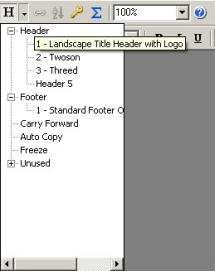
In the Attach Header/Footer dialog: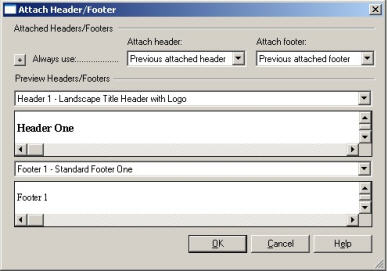
And in the Attach Two dialog: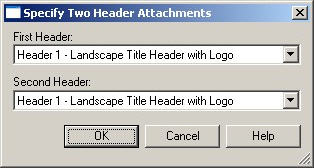
Freeze
Opens the Edit Freeze window.
Auto Copy Text
Opens the Auto Copy Text window.
Carry Forward
Opens the Carry Forward Header window.
Header/Footer Number
Quickly navigate to a specific header or footer number by entering it into this field or create a new header/footer by entering a number which is not yet in use.
Header/Footer Label
Enter a name for the header or footer. This name will only appear when selecting to edit or attach a header or footer in Design Mode.
Click OK to access the header or footer window.
Notes
- Right-clicking the preview pane allows users to change the viewing percentage for the preview.






