Importing from Xero Online Accounting
Prerequisites
- Manually set your engagement properties before attempting the import as it contains no client profile information.
-
If Protection is activated, the Import file permission is required to perform this operation.
-
Create export files in Xero. This can be performed by a user with the Adviser role via Adviser | Export.
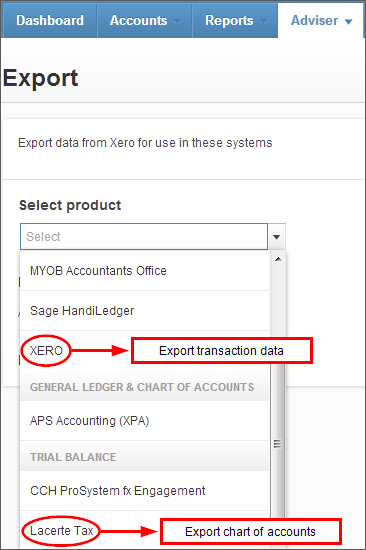
For each product, specify the corresponding options to ensure a functional import into Working Papers:
Product File type Specify Lacerte Tax CSV Year-end date Xero TXT Date range For more on exporting data from Xero, see their Exporting help guide.
Procedure
-
Open the client file in which you want to import.
-
On the Engagement tab, in the Data group, click Import | Accounting Software.
-
In the Import From field, select Xero and in the Version field, select version 2013.
Note: Click here to see all accounting software supported versions.
-
In the Import Path field, type the exact path where the file you want to import resides or use Browse to locate the file manually.
-
Under Import Components, choose to import either:
- The Trial Balance (Opening Entries) or,
- The General Ledger Detail.
When importing general ledger imports or trial balance imports with Period Balances, the transaction file must be specified.
-
To import client information, click Import Client Information. This information will be displayed in the Engagement Properties dialog.
- Click TB file to specify the trial balance file in *.csv format.
- Click GL file to specify the transaction file, *.txt format if applicable.
- Click OK to begin importing.
Results
Accounting data is imported into the client file.




