Creating a new file
-
Do one of the following:
- If the Company File dialog is visible, click New File, and then click OK.
- On the File menu, click New.
-
Enter the name for the file: An appropriate naming convention should be used when naming your Time data file. Also, ensure the file name contains only valid characters.
-
File naming conventions
File names for files used with Microsoft SQL can be up to 100 characters in length.
-
Invalid Characters
Avoiding the use of invalid characters in a file name ensures a smooth operation during cross-program interactions and file sharing across different operating systems. It is good practice not use spaces or special characters in file names to avoid any issues.
Ensure the file name contains no spaces, punctuation, or any invalid characters listed below:
. (period) * (asterisk) ~ (tilde) / \ | ` (back quote) ' (single quote) ! @ # $ % ^ & ( ) , (comma) + = - (minus sign) { } ; (semi-colon) [ ] : (colon) ? < >
-
-
Select the path of the directory where supplementary files are saved.
The Time supplementary files are the *.ar file, CaseView files, image files, etc. Essentially, any files not directly related to SQL database are considered a Time supplementary file.
-
Enter your SQL server information to connect to your database. The following information is needed:
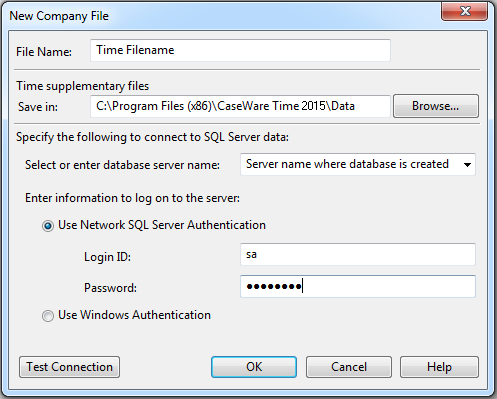
- Select or enter database server name: Select the server name where your database was created.
-
Enter information to log on to the server: Specify whether SQL Server authentication or Windows authentication is used to log on to the SQL server. Select the one that applies. Network SQL Server Authentication is normally used for the Network install; Windows Authentication is normally used for a local install.
- Network SQL Server Authentication: Enter the login ID and password for the SQL administrator account (‘sa’ account for Microsoft SQL Express edition), which was set up during the installation of the SQL server. If the Time program installed Microsoft SQL Server Express 2008 the login is ‘sa’ and the password will be what was created during the Time install.
- Use Windows Authentication: This option requires that the SQL Server is on a network that uses Windows Authentication. This requires a database administrator to grant access for all Windows domain users that use this file.
- After the above selections are made, click Test Connection. If the test fails, check that your settings are correct or contact your database administrator for assistance.
- Click OK. This will create the ‘filename’.ar file in the supplementary directory and the corresponding SQL tables.
- To log into the Time 2015 data file for the first time, use the default user name sup and click OK.






