Adding Documents to a Locked Down File Without Providing an Explanation
Prerequisites
- Prior to lockdown, select or create a folder to hold new documents that will not require explanations
Procedure
-
Right-click on the folder on the Document Manager and select Properties.
-
Select the Explanation not required when adding documents after lockdown checkbox in the Folder Properties dialog.
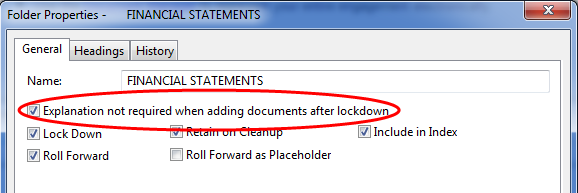
-
Click OK.
Results
After the file is locked down, you can add documents to the folder as needed and you will not need to provide an explanation when doing so.
Note: Invalid sign off indicators  are disabled while files are in a locked down state. Indicators will reappear when temporarily unlocked. Documents that were not locked or new unlocked documents added to the locked down file (where sign offs get into a state where the indicators would normally appear) will appear when the file is temporarily unlocked.
are disabled while files are in a locked down state. Indicators will reappear when temporarily unlocked. Documents that were not locked or new unlocked documents added to the locked down file (where sign offs get into a state where the indicators would normally appear) will appear when the file is temporarily unlocked.




