You are here: Help Topics > Engagement Management > File Maintenance > Configuring the Lockdown column
-- How Do I? --
Configuring the Lockdown Column
To quickly select the documents you want to lockdown and those that have already been selected for lockdown, configure the Lock Down column on the Document Manager. This is most convenient to set up if you will be locking down many documents in your client file.
Procedure
- Right-click the column headings area of the Document Manager.
-
Select Show | Lock Down or Reorder Columns.
Note: You can also select Reorder Columns from the View menu.
- If you select Reorder Columns, a dialog will appear with the Active and Hidden columns.
- Move the Lock Down column to the Active columns list using the left arrow or by simply dragging and dropping the item.
- Click OK.
Results
The Lock Down column will display in the Document Manager where you can quickly choose documents to be locked down.
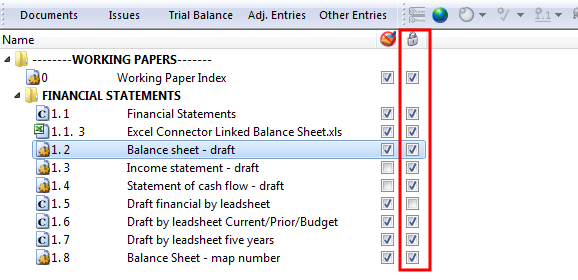
Tip
- Use filters on the Document Manager to see which items have been or have not been set to lock down. For more information, refer to filtering by lockdown status.




