Conditions for Cloud integration
The following conditions must be met before you can proceed with the setup.
The user processing 'Time on CaseWare Cloud' Setup
-
Cannot be supervisor 'sup'
If you are logged on with the supervisor account (sup), you cannot perform the setup.
-
Must be an administrator in Time desktop
Ensure to log on with an administrator account. You can verify if your account is an administrator by checking your user properties from the Protection Setup dialog.
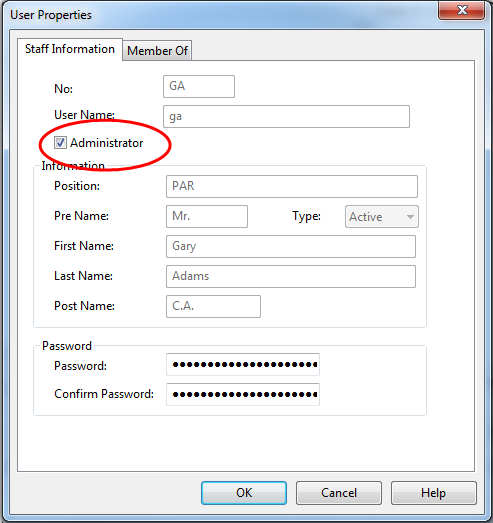
-
Must have an admin role in CaseWare Cloud
During the setup you will need to enter the administrator's credentials for CaseWare Cloud. You can verify the credentials by checking the user profile from the People app.
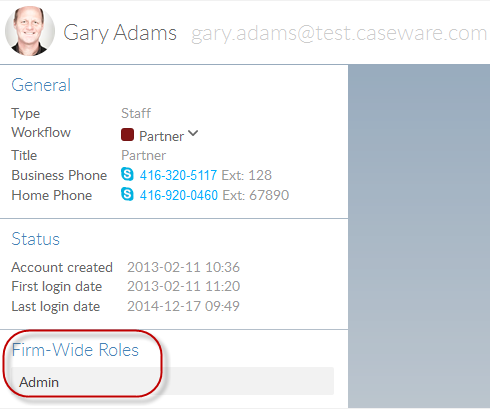
-
Must have email address in Time desktop which matches email address in CaseWare Cloud
Ensure the Time Administrator account has the same email address as the Cloud Admin account. Otherwise, change the email address for the Admin account on Cloud to match the Time administrator account.
-
From Time, Navigate to Setup | Staff and choose a staff member from the Staff No. drop-down list to verify a user's email address.
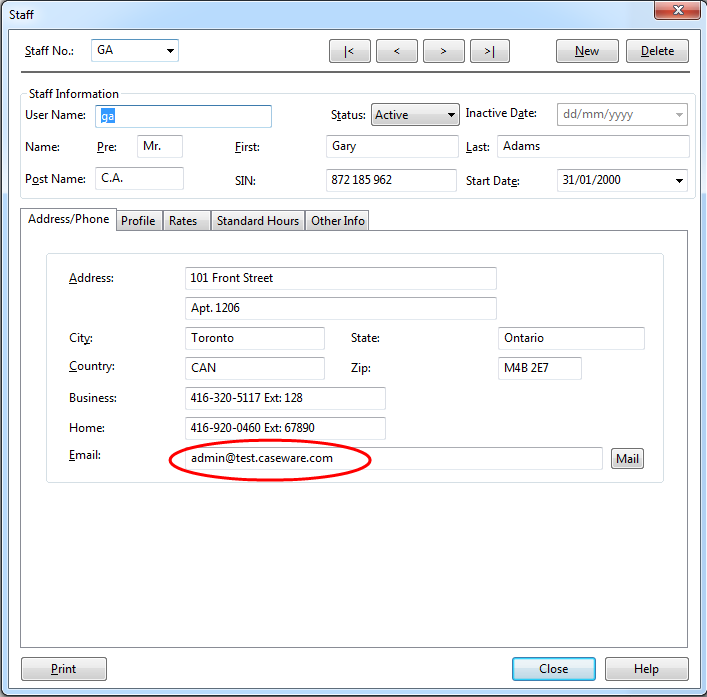
-
From Cloud, Navigate to the People app and select a staff member to verify a user's email address. In the example below "gary.adams@test.caseware.com" is the same email address used in the Time Administrator account in Time.
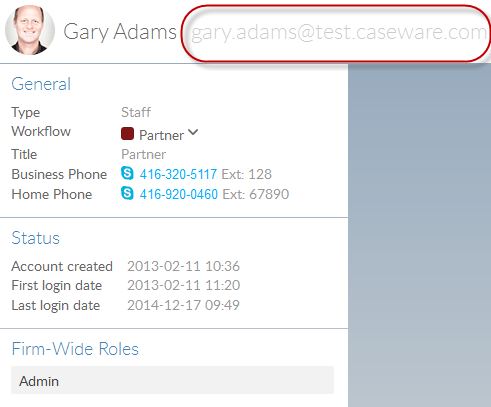
-
Time Desktop Setup
-
Protection must be ON
Click Tools | Protection | Turn Protection On to turn on protection.
For information on Protection setup, see here.
-
Run Diagnostics
Click Tools | Diagnostics to open the Diagnostics dialog. Run the following diagnostic reports for:
-
Staff - all staff must have a first name, a last name, and a valid / unique email address:
- W300 - Staff missing first name
- W301 - Staff missing last name
- W304 - Staff duplicate email address with other people type
- W305 - Staff missing email address
- E301 - Staff duplicate email address
- E302 - Invalid email address
Staff information can be edited in the Staff Monitor report.
-
Contact - all contacts must have a first name and a last name:
- W508 - Contact duplicate email address with other people type
- W509 - Contact missing first name
- E500 - Contact duplicate email address
- E501 - Invalid email address
- C500 - Contact missing last name
Contact information can be edited in the Contact Monitor report.
-
Client/Group/Contact Company - all clients, groups, and contact companies must have a name and a valid email address:
- W55 - Missing name
- W59 - Client missing email address
- E51 - Invalid email address
Client information can be edited in the Client Monitor report.
Group information can be edited in the Group Monitor report.
Contact company information can be edited in the Contact Companies dialog.
Note: We recommend running diagnostic reports for all areas, showing Warnings, Errors, and Critical Errors, and resolving any issues to ensure a successful merge.
-
-
Company must have a name and valid email address
Click File | Company Profile to open the Company Profile. Specify a name and email for your firm under the Address tab.
Backup the Time File
We recommend you backup your Time file prior to running the 'Time on CaseWare Cloud Setup'.
Create the backup file within Time from Tools | Maintenance | Backup/Restore.






