Assigning Clients to Groups
Groups enable you to associate several clients under one entity. When you assign clients to groups like this, you can generate reports and documents for both the individual client and the group of clients.
Prerequisites
![]() With Protection activated, you require the following right in the file
With Protection activated, you require the following right in the file ![]()
In the Setup: Clients category:
- Clients: Edit Own if assigned as the partner or manager of the client
- Clients: Edit Assigned if assigned to the client
- Clients: Edit All
Procedure
This operation can be performed from the Clients dialog or the Groups dialog.
To assign clients from the Clients dialog
- Access the Clients dialog from the menu Setup | Clients.
-
Specify the Client No. or select it using the drop-down list.
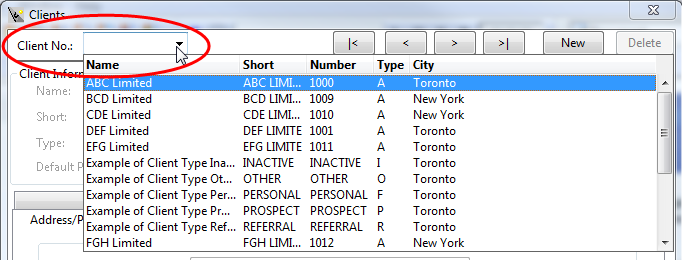
-
Specify the Group name or select it using the drop-down list.
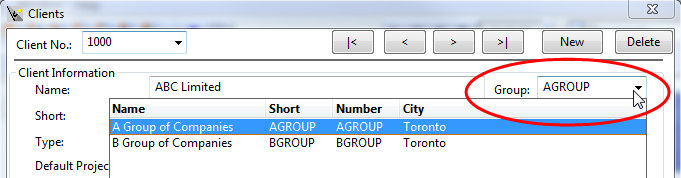
To assign clients from the Groups dialog:
You will need rights to the group dialog for this procedure.
- Access the Groups dialog from the menu Setup | Groups.
-
Specify the Group No. or select it using the drop-down list.

-
Click the Clients button to access the client assignment dialog.
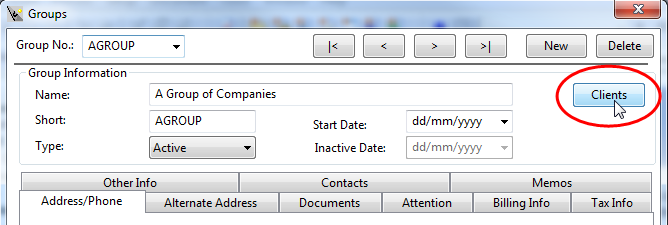
-
Move the client from All Clients to Selected Clients to assign the client to the selected group.
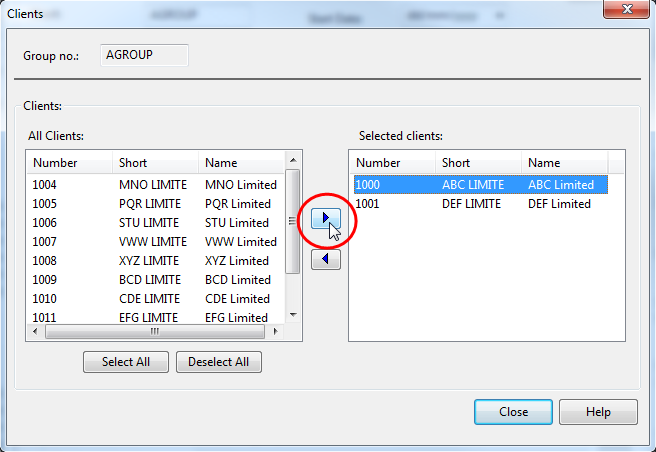
Tip: Drag-and-drop operations are supported in this dialog. Click and hold the client name under All Clients and drag it to the Selected Clients box.
- Click Close to return to the Groups dialog.






