Deleting a Client Group
Deleting a client group will permanently remove it from the Time file including all related transactions, relationships between groups, contacts, and projects, and from reports and documents.
![]() Note: For Time users with Cloud Integration enabled, this operation can only be performed from Time.
Note: For Time users with Cloud Integration enabled, this operation can only be performed from Time.
Prerequisites
- The group cannot contain any clients
- The client group cannot have any outstanding or future-dated transactions
![]() With Protection activated, you require the following right in the file
With Protection activated, you require the following right in the file ![]()
- Groups: Create/Delete under the Setup: Groups category
-
 If you have Cloud Integration enabled, this operation can be performed if you are Online or Offline
If you have Cloud Integration enabled, this operation can be performed if you are Online or Offline
Procedure
- Access the Groups dialog from the menu Setup | Groups.
-
Specify the Group No. or select it using the drop-down list.
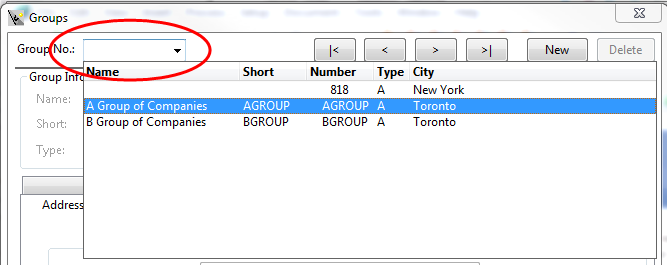
-
Click Delete and then confirm.
Note: An error message appears if this client has transactions processed for the current year. See Notes below.
Results
Deleting the client group will delete all Contacts exclusive to this client as well.
![]() For Cloud Integrated users, this operation must be performed in Time. Any changes will reflect on CaseWare Cloud upon the next successful merge.
For Cloud Integrated users, this operation must be performed in Time. Any changes will reflect on CaseWare Cloud upon the next successful merge.
Notes
- If the group you want to delete is already assigned to a client, you must remove the group from the client first.
- For clients that have work in process or accounts receivable transactions in the current year, you can change the client group's type to Inactive instead. See Making clients inactive.






