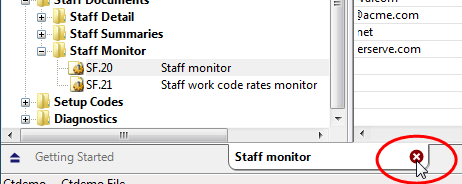Modifying Staff information
You can modify staff information and configure staff options from the Staff dialog. All related transactions are modified to reflect any changes to the staff information.
![]() Note: For Time users with Cloud Integration enabled, this operation can also be performed from CaseWare Cloud.See more...
Note: For Time users with Cloud Integration enabled, this operation can also be performed from CaseWare Cloud.See more...
Prerequisites
![]() With Protection activated, you require the following right in the file
With Protection activated, you require the following right in the file ![]()
- Staff: Edit under the Setup: Staff category
![]() If Cloud Integration is enabled,
If Cloud Integration is enabled,
-
You must be Online to perform this operation. When you are Offline, this operation is disabled.

- Your account on Cloud must be assigned a role that grants Edit permission on the Staff object.

Procedure
This operation can be performed from the Staff dialog or from the Staff Monitor document.
To modify staff information from the Staff dialog
- Access the Staff dialog from the menu Setup | Staff.
-
Specify the Staff No. or select it using the drop-down list.
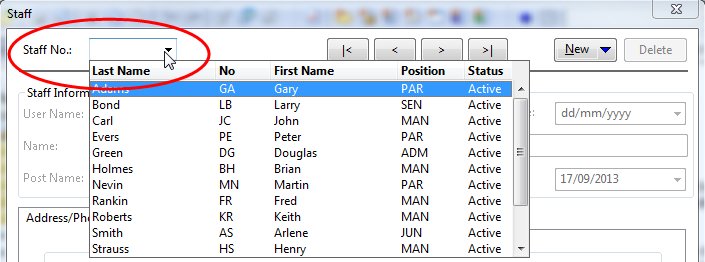
- Edit the staff details or configure options for this staff member as necessary. >>Quick Reference
-
Click Close to save your changes.
 Note: If Cloud Integration is enabled and you are working Online, then a merge is automatically performed with CaseWare Cloud immediately after this step.
Note: If Cloud Integration is enabled and you are working Online, then a merge is automatically performed with CaseWare Cloud immediately after this step. 
To modify staff information from the Staff Monitor document
- Open the Document Manager.
-
Navigate to the Staff Documents folder and expand the Staff Monitor sub-folder.
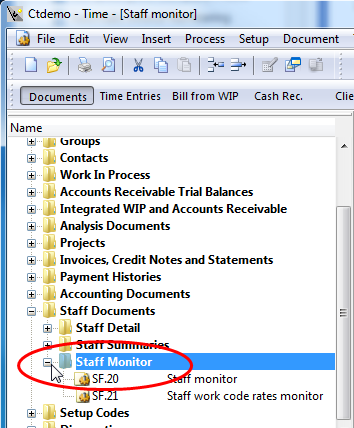
-
Double-click the Staff Monitor document. The document appears on a new tab listing all staff in the current file.
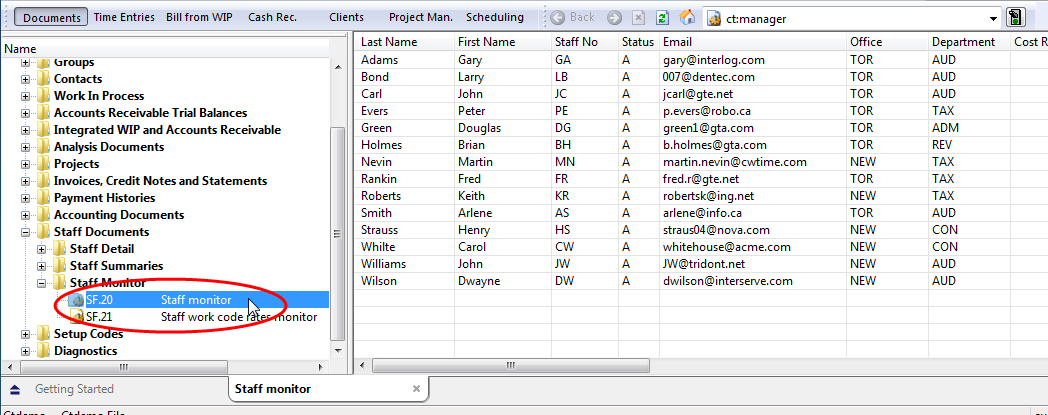
-
Edit the fields in this browse by:
- Clicking on a cell to modify the text inline, or
- Hovering your cursor over the cell and using the drop-down menu to select a different option.
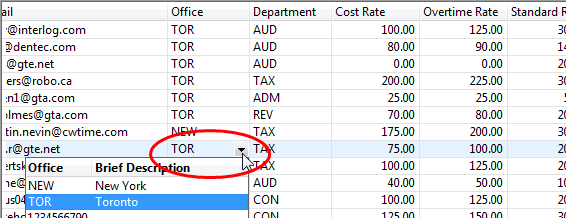
- Edit any details or configure options for this staff member as necessary. >>Quick Reference
-
Close the document after you are finished.
 Note: If Cloud Integration is enabled and you are working Online, then a merge is automatically performed with CaseWare Cloud immediately after this step.
Note: If Cloud Integration is enabled and you are working Online, then a merge is automatically performed with CaseWare Cloud immediately after this step.