Adding a Contact
Set up contacts from the Contacts dialog to file your contact information, and set up relationships between clients and contact companies.
![]() Note: For Time users with Cloud Integration enabled, this operation can also be performed from CaseWare Cloud. See more...
Note: For Time users with Cloud Integration enabled, this operation can also be performed from CaseWare Cloud. See more...
Prerequisites
![]() With Protection activated, you require the following right in the file
With Protection activated, you require the following right in the file ![]()
- Contacts: Create/Delete under the Setup: Contacts category
![]() If Cloud Integration is enabled,
If Cloud Integration is enabled,
-
You must be Online to perform this operation. When you are Offline, this operation is disabled.

- Your account on Cloud must be assigned a role that grants Create permission on the Contact object.

Procedure
- Access the Contacts dialog from the menu Setup | Contacts | Contacts.
-
Specify a Last Name.
Note: If the form is empty you can enter one immediately, otherwise click New to clear the dialog first.
-
Complete the remaining Contact fields. Use the tabs in this dialog to file additional information on this contact. >>Quick Reference
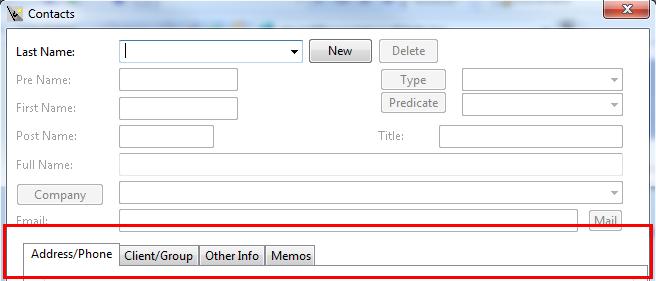
-
Company
Associate this contact with an existing company or click Company to create a new Client, Contact Company, or Group.
-
Clients/Groups
Associate additional clients and groups with this contact.
-
-
Click Close to finish or click New to add another contact.
 Note: If Cloud Integration is enabled and you are working Online, then a merge is automatically performed with CaseWare Cloud immediately after this step.
Note: If Cloud Integration is enabled and you are working Online, then a merge is automatically performed with CaseWare Cloud immediately after this step. 
Results
After adding the contact you can add them on the Attention list for clients and groups.
Tips
- You can also set up a new contact by typing a new last name in the Last Name field. Time will ask you to verify the new entry so that you don't inadvertently duplicate contacts.
- Summary or detail Contact Lists can be printed using the automatic documents on the Document Manager. Show me






