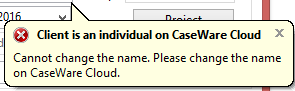Modifying Client information
You can modify client information and configure client options for existing clients. All related transactions are modified to reflect any changes to the client information.
![]() Note: For Time users with Cloud Integration enabled, this operation can also be performed from CaseWare Cloud.See more...
Note: For Time users with Cloud Integration enabled, this operation can also be performed from CaseWare Cloud.See more...
Prerequisites
![]() With Protection activated, you require the following right in the file
With Protection activated, you require the following right in the file ![]() In the Setup: Clients category:
In the Setup: Clients category:
- Clients: Edit Own if assigned as the partner or manager of the client
- Clients: Edit Assigned if assigned to the client
- Clients: Edit All
![]() If Cloud Integration is enabled,
If Cloud Integration is enabled,
-
You must be Online to perform this operation. When you are Offline, this operation is disabled.

- Your account on Cloud must be assigned a role that grants Edit permission on the Entity - Details object.

Procedure
This operation can be performed from the Clients dialog or from Client Monitor document.
To modify client information from the Clients dialog
- Access the Clients dialog from the menu Setup | Clients.
-
Specify the Client No. or select it using the drop-down list.
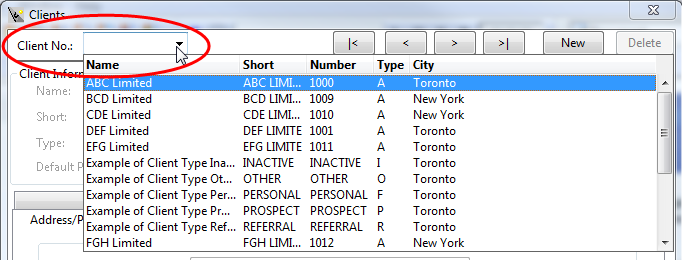
-
Edit the client details or configure options for this client as necessary. >>Quick Reference
-
Click Close to save your changes.
 Note: If Cloud Integration is enabled and you are working Online, then a merge is automatically performed with CaseWare Cloud immediately after this step.
Note: If Cloud Integration is enabled and you are working Online, then a merge is automatically performed with CaseWare Cloud immediately after this step. 
To modify client information from the Client Monitor document
- Open the Document Manager.
-
Navigate to the Clients folder and expand the Client Monitor sub-folder.
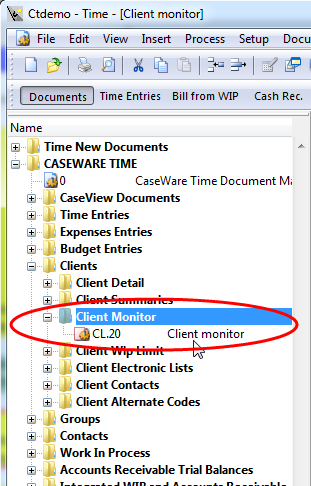
-
Double-click the Client Monitor document. The document appears on a new tab listing all clients in the current file.
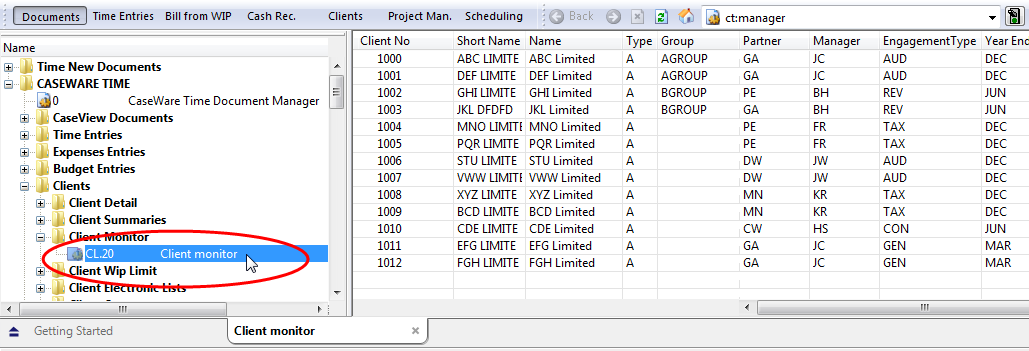
-
Edit the fields in this browse by:
- Clicking on a cell to modify the text inline, or
- Hovering your cursor over the cell and using the drop-down menu to select a different option.
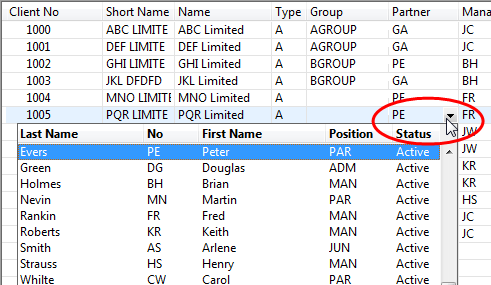
-
Edit any details or configure options for this client as necessary. >>Quick Reference
-
Close the document after you are finished.
 Note: If Cloud Integration is enabled and you are working Online, then a merge is automatically performed with CaseWare Cloud immediately after this step.
Note: If Cloud Integration is enabled and you are working Online, then a merge is automatically performed with CaseWare Cloud immediately after this step. 
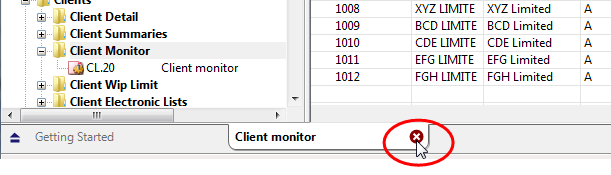
Notes
- Changing the Client No. or Short Name is useful when you want to deactivate a client that has work in process or accounts receivable transactions in the current year. Because, you cannot deactivate the client until you roll forward to the next year, it is useful to change the client number and short name to "ZZZZZZZZZZ" so that staff are unable to locate the client when entering transactions. This prevents the client from being used erroneously while enabling you to locate such clients easily.
- WIP and accounts receivable transactions are automatically updated to reflect the new client number.
- Click the Short Name or Client No. headings to sort the Client List by alpha or numeric characters or in ascending or descending order.
-
On CaseWare Cloud, you can create client entities for individuals. You cannot change the Name field for an individual client in Time, and if you attempt to do so, Time will display the following error message: