Deleting a Client
Deleting a client will permanently remove it from the Time file including all related transactions, relationships between groups, contacts, and projects, and from reports and documents.
![]() Note: For Time users with Cloud Integration enabled, this operation must be performed in Time. Any changes will reflect on CaseWare Cloud upon the next successful merge. See more...
Note: For Time users with Cloud Integration enabled, this operation must be performed in Time. Any changes will reflect on CaseWare Cloud upon the next successful merge. See more...
Prerequisites
- If the client has work in process or accounts receivable transactions in the current year, then you cannot delete this client.
![]() With Protection activated, you require the following right in the file
With Protection activated, you require the following right in the file ![]()
- Clients: Create/Delete under the Setup: Clients category
![]() If Cloud Integration is enabled,
If Cloud Integration is enabled,
-
You must be Online to perform this operation. When you are Offline, this operation is disabled.

- Your account on Cloud must be assigned a role that grants Delete permission on the Entity object.

Procedure
- Access the Clients dialog from the menu Setup | Clients.
-
Specify the Client No. or select it using the drop-down list.
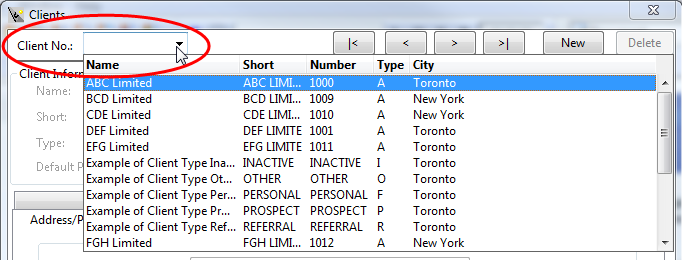
-
Click Delete and then confirm.
Note: An error message appears if this client has transactions processed for the current year. See Notes below.
Results
Deleting the client will delete all Contacts exclusive to this client as well.
Notes
- For clients that have work in process or accounts receivable transactions in the current year, you can change the client's status to Inactive instead. See Making clients inactive.






