Making Clients inactive
An alternative to deleting clients from the Time file, is to change their status to inactive. This action preserves any transactions for the current year in the Time file. During roll-forward all inactive clients are deleted.
![]() Note: For Time users with Cloud Integration enabled, this operation can only be performed from Time.
Note: For Time users with Cloud Integration enabled, this operation can only be performed from Time.
Prerequisites
To make the client inactive, make sure that there aren't any:
- Outstanding WIP transactions
- Outstanding accounts receivable transactions
![]() With Protection activated, you require the following right in the file
With Protection activated, you require the following right in the file ![]()
In the Setup: Clients category:
- Clients: Edit Own if assigned as the partner or manager of the client
- Clients: Edit Assigned if assigned to the client
- Clients: Edit All
![]() If Cloud Integration is enabled,
If Cloud Integration is enabled,
-
You must be Online to perform this operation. When you are Offline, this operation is disabled.

- Your account on Cloud must be assigned a role that grants Edit permission on the Entity - Details object.

- Client cannot be referenced in any Time or Expense entry that is not submitted from CaseWare Cloud.
Procedure
- Access the Clients dialog from the menu Setup | Clients.
-
Specify the Client No. or select it using the drop-down list.
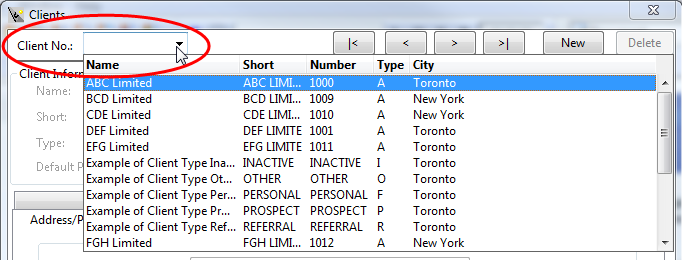
- Select Inactive from the Type menu. The Inactive Date option is enabled.
-
Specify an Inactive Date. By default the inactive date is set to the first day of the next period.
Note: Ensure that any outstanding WIP or accounts receivable information is written off before deactivating the client.
-
Click OK to finish.
 Note: If Cloud Integration is enabled and you are working Online, then a merge is automatically performed with CaseWare Cloud immediately after this step.
Note: If Cloud Integration is enabled and you are working Online, then a merge is automatically performed with CaseWare Cloud immediately after this step. 
Results
When viewing reports dated after the deactivation date, the client does not appear on the report. When performing the year end close, the client, their client contacts, and any transactions associated with it are excluded from the new year's file.
Recurring invoices set up for the deactivated client are not available for processing after the deactivation date. That means if a client is made inactive as of January 31, then when the period is rolled forward to February, recurring invoices that were set up to go to that client do not appear in the Process Recurring Invoices dialog.
Notes
- When you move to the next period, the inactive client no longer appears on reports dated after the inactive date. If you are viewing reports in a date range that is prior to the inactive date, the client will still appear on the report.
- You cannot enter transactions for inactive clients.
- Inactive clients are automatically deleted during a year end close.






