Creating a Popup Cell in the Freeze
Popup cells allow for users to select between a list of preset choices. Instructions for the creation of a popup cell may be found here.
Example
A popup cell can be created in the Freeze to allow users to jump to a bookmarked
paragraph or labelled section in the document by making use of the Jump to bookmark
or Jump
to labeled section events. This can simplify navigation in large documents.
- Mark key content with paragraph tags.
- With the cursor on the top line of the content, click Format | Paragraph.
- Open the Tag tab.
- Enter a paragraph tag and select Include in bookmarks.
- Click OK.
- Create a popup cell (in this example the cell is C24).
- Open the Popup tab.
- For the option to Make cell value equal to, select Alternate content.
-
Include the content titles to match the bookmarks created earlier as items in the popup list and mark each with an alternate content value of 1, 2, 3, etc.
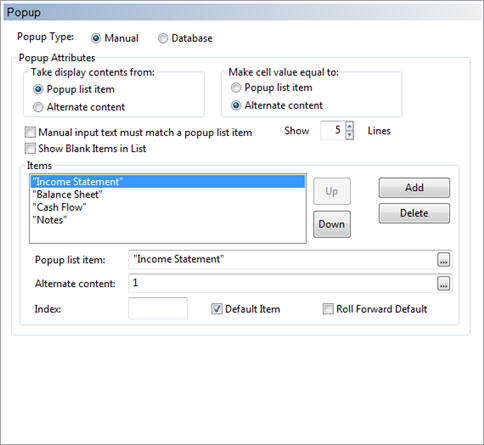
Note that the Popup list item values shown here are cosmetic values and do not have to match the bookmarks entered earlier.
- Open the Events tab.
- For the Event pulldown, select On Selection Change.
-
Add a Jump to Bookmark event and for the Bookmark value, create a calculation that references the cell itself. Based on the selection made by the popup, and the newly assigned value of the cell, the action will find the correct bookmark.
CASE(C24=1,"Income Statement",C24=2,"Balance Sheet",C24=3,"Cash Flow",C24=4,"Notes"0
This equation translates to: In the event that cell C24 has a value of 1 (the first option was selected in the popup and has an assigned alternate value of 1) jump to the bookmark "Income Statement". If the value is 2, jump to the "Balance Sheet", etc.
Note that at this point the bookmark values entered into the calculation must match the actual bookmarks assigned to the content.
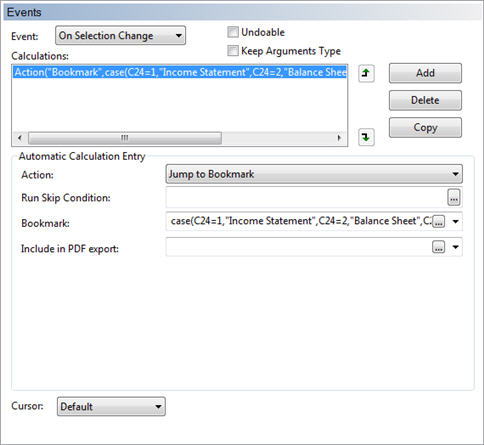
The same theory can be applied to events such as Launch CaseWare document or Launch CaseWare dialog to allow staff to choose an area to open for reference.




